Delving the depths of computing,
hoping not to get eaten by a wumpus
By Timm Murray
2020-02-13
A common issue with makerspaces is letting people in the door. Members sign up and should have access immediately. Members leave and should have their access dropped just as fast. Given the popularity of the Raspberry Pi among makers, it makes sense to start there, but how do you handle the software end?
Doorbot.ts is a modular solution to this problem. It’s split into three parts:
-
A Reader takes input from some device. It could be a USB key reader, or a Wiegand RFID reader
-
An Authenticator checks if the given input credentials are allowed
-
An Activator does something if the input passes
A basic setup might read a keyfob from the reader, authenticate against an API held on a central server, and then (assuming everything checks out) activate a GPIO pin on the Raspberry Pi for 30 seconds. This pin could be connected to a solenoid or magnetic hold to unlock the door (usually with a MOSFET or relay, since the RPi can’t drive the voltages for either of those).
The parts that interface to a Raspberry Pi (such as a Wiegand reader or activating a GPIO pin) are in a separate repository here: https://github.com/frezik/rpi-doorbot-ts
Security
The system can be compromised in quite a few ways. RFID tags can be copied. Cheap 10 digit keys can be brute forced. If you buy cheaply in bulk, there’s a good chance those RFIDs are sequential or otherwise predictable. The Raspberry Pi can be compromised. The database can be compromised.
Which is not to say it’s hopeless. That is, it’s no more hopeless than what security you already have. An attacker can put a rock through any window. Physical locks can be picked, often without much skill at all. If you’re like many makerspaces, you’ll give a keyfob to anyone who shows up with membership dues, and you probably don’t even check their ID.
So no, it’s not the most secure system in the world, but it’s also not the weakest point in the chain, either.
This isn’t to say security should be ignored. Take basic precautions here, like using good passwords, and keeping the systems up to date.
Wiegand
Wiegand is a common protocol for RFID readers. There are cheap readers that work like a USB keyboard, “typing” the numbers of the fob. However, they’re usually not built for outdoor mounting. There are cheap Wiegand options that are.
The protocol runs over two wires (plus power/ground). There is a Reader module in rpi-doorbot-ts for handling it directly. I don’t recommend using it. The issue is that reading the data over GPIO pins means using tight timing, and doing this in Node.js is often unreliable. It often resulted in needing to scan fobs two or three times before getting a clean read.
Instead, you can use a C program who’s only job is to read Wiegand, interpret the bits, and spit out the number. Doorbot.ts then has as Reader that can read a filehandle. So you launch the C program, pipe its stdout into the Reader, and there you go. From practical testing, this has been far more reliable in scanning fobs the first time.
Installing the System
I recommend creating a directory in your home dir on your Raspberry Pi:
$ mkdir doorbot-deployment
$ cd doorbot-deployment
And then create a basic package.json:
{
"name": "doorbot",
"version": "1.0.0",
"description": "",
"main": "index.js",
"scripts": {
"test": "echo \"Error: no test specified\" && exit 1"
},
"author": "",
"license": "ISC",
"dependencies": {
"@frezik/doorbot-ts": "^0.13.0",
"@frezik/rpi-doorbot-ts": "^0.6.0"
}
}
Be sure typescript is installed globally, and then install all the dependencies:
$ sudo npm install -g typescript
$ npm install
Next, make an index.ts to run the system:
import * as Doorbot from '../index';
const INPUT_FILE = "database.json";
let reader = new Doorbot.FHReader(
process.stdin
);
let auth = new Doorbot.JSONAuthenticator( INPUT_FILE );
let act = new Doorbot.DoNothingActivator( () => {
console.log( "Activate!" );
});
Doorbot.init_logger();
Doorbot.log.info( "Init" );
reader.setAuthenticator( auth );
auth.setActivator( act );
reader.init();
Doorbot.log.info( "Ready to read" );
reader
.run()
.then( () => {} );
This code creates a reader that works from STDIN, and authenticates against a JSON file, which would have entries like this:
{
"1234": true,
"5678": true,
"0123": false
}
It then hooks the reader, authenticator, and activator together and starts it running. You can type the key codes (“1234”, “5678”, etc.) in to get a response.
I’ll be following up with some more advanced usages in future posts.
2019-08-26
TAP started as a simple way to test the Perl interpreter. It worked by outputting a test count on the first line, followed by a series of “ok” and “not ok” strings on subsequent lines. The hash character could be used for comments.
1..4
ok
ok
not ok # Better check if the frobniscator is working
ok
There’s been some additions over the years, but a lot of output of individual tests still looks a lot like this. Multiple tests could be wrapped together with prove. Here’s what it looks like to run that on Graphics::GVG:
$ prove -I lib t/*
t/001_load.t ............. ok
t/002_pod.t .............. ok
t/010_single_line.t ...... ok
t/020_many_lines.t ....... ok
t/030_circle.t ........... ok
t/040_rect.t ............. ok
t/050_color_variable.t ... ok
t/060_num_variable.t ..... ok
t/070_ellipse.t .......... ok
t/080_regular_polygon.t .. ok
t/090_int_variable.t ..... ok
t/100_glow_effect.t ...... ok
t/110_comments.t ......... ok
t/120_point.t ............ ok
t/130_include.t .......... skipped: Implement include files
t/140_include_vars.t ..... skipped: Implement include files
t/150_block_var.t ........ ok
t/160_poly_offset.t ...... ok
t/170_ast_to_string.t .... ok
t/180_two_parses.t ....... ok
t/190_meta.t ............. ok
t/200_renderer.t ......... ok
t/210_two_meta.t ......... ok
t/220_named_params.t ..... ok
t/230_renderer_class.t ... ok
All tests successful.
Files=25, Tests=91, 10 wallclock secs ( 0.10 usr 0.05 sys + 8.86 cusr 0.57 csys = 9.58 CPU)
Result: PASS
Since TAP is just text output, it’s easy to implement libraries for other languages. With prove‘s --exec argument, we just pass an interpreter. Here’s an example of a TypeScript project of mine:
$ prove --exec ts-node test/*
test/activator_do_nothing.ts ........ ok
test/activator_multi.ts ............. ok
test/authenticator_always_false.ts .. ok
test/authenticator_always.ts ........ ok
test/authenticator_multi_fails.ts ... ok
test/authenticator_multi.ts ......... ok
test/logger.ts ...................... ok
test/reader_fh.ts ................... ok
test/reader_mock.ts ................. ok
test/sanity.ts ...................... ok
All tests successful.
Files=10, Tests=12, 17 wallclock secs ( 0.05 usr 0.01 sys + 30.40 cusr 1.16 csys = 31.62 CPU)
Result: PASS
Although the TAP package for JavaScript has a nice little runner all its own, which includes an automatic coverage report:
$ node_modules/.bin/tap --ts test/**/*.ts
PASS test/activator_do_nothing.ts 1 OK 5s
PASS test/authenticator_always_false.ts 1 OK 5s
PASS test/activator_multi.ts 2 OK 5s
PASS test/authenticator_always.ts 1 OK 5s
PASS test/authenticator_multi_fails.ts 1 OK 5s
PASS test/authenticator_multi.ts 1 OK 5s
PASS test/logger.ts 1 OK 5s
PASS test/reader_fh.ts 2 OK 5s
PASS test/sanity.ts 1 OK 3s
PASS test/reader_mock.ts 1 OK 3s
🌈 SUMMARY RESULTS 🌈
Suites: 10 passed, 10 of 10 completed
Asserts: 12 passed, of 12
Time: 14s
--------------------------|----------|----------|----------|----------|-------------------|
File | % Stmts | % Branch | % Funcs | % Lines | Uncovered Line #s |
--------------------------|----------|----------|----------|----------|-------------------|
All files | 93.04 | 78.57 | 82.86 | 93.33 | |
doorbot.ts | 100 | 80 | 100 | 100 | |
index.ts | 100 | 80 | 100 | 100 | 26 |
doorbot.ts/src | 91.4 | 77.78 | 81.82 | 92.31 | |
activator_do_nothing.ts | 100 | 100 | 100 | 100 | |
activator_multi.ts | 100 | 100 | 100 | 100 | |
authenticator_always.ts | 100 | 100 | 100 | 100 | |
authenticator_multi.ts | 100 | 80 | 100 | 100 | 22 |
read_data.ts | 100 | 100 | 100 | 100 | |
reader.ts | 28.57 | 100 | 25 | 33.33 | 39,40,41,44 |
reader_fh.ts | 81.25 | 0 | 50 | 81.25 | 43,53,54 |
reader_mock.ts | 100 | 100 | 100 | 100 | |
--------------------------|----------|----------|----------|----------|-------------------|
Which, of course, can be dropped into the scripts -> test section of your package.json.
There’s a feature of TAP that’s been falling out of use in recent years, even in Perl, and that’s test counts. Modern TAP allows you to put the test counts at the end, which can be done in Test::More by calling done_testing(). In the tap module for Node.js, you can simply not set a test count at all and it does it for you. Here’s an example of that with a sanity test, which just makes sure we can run the test suite at all:
import * as tap from 'tap';
import * as doorbot from '../index';
tap.pass( "Things basically work" );
Avoiding a test count seems to be the trend in Perl modules these days. After all, automated test libraries in other languages don’t have anything similar, and they seem to get by fine. If the test fails in the middle, that can be detected by a non-zero exit code. It’s always felt like annoying bookkeeping, so why bother?
For simple tests like the above, I think that’s fine. Failing with a non-zero exit code has worked reliably for me in the past.
However, there’s one place where I think TAP had the right idea way back in 1988: event driven or otherwise asynchronous code. Systems like this have been popping up in Perl over the years, but naturally, it’s Node.js that has built an entire ecosystem around the concept. Here’s one of my tests that uses a callback system:
import * as tap from 'tap';
import * as doorbot from '../index';
import * as os from 'os';
doorbot.init_logger( os.tmpdir() + "/doorbot_test.log" );
tap.plan( 1 );
const always = new doorbot.AlwaysAuthenticator();
const act = new doorbot.DoNothingActivator( () => {
tap.pass( "Callback made" );
});
always.setActivator( act );
const data = new doorbot.ReadData( "foo" );
const auth_promise = always.authenticate( data );
auth_promise.then( (res) => {} );
If the callback to run tap.pass() never gets hit, this test will fail. If you had removed the call to tap.plan( 1 ) towards the start, it would pass as long as it compiles and doesn’t otherwise hit a fatal error. Which is a pretty big thing to miss, since the callback is critical to the functionality of this particular module. Even if I knew it worked now, it might not in regression testing later.
Most (all?) other automated test frameworks around JavaScript have this problem. Sometimes, you can get around it by writing in clever ways, but it is far too easy to write test code that can erroneously declare success. Besides, shouldn’t your tests be written in the most obvious, straightforward way? TAP had the answer decades ago.
2019-01-15
https://www.youtube.com/watch?v=EtxFP93h6ss
2018-11-26
https://www.youtube.com/watch?v=qdT9e5eCBYY
2018-10-28
Some years ago, I wrote a little top-down shooter in Perl. It was not a good game, and was never released, but I learned a lot making it. One problem I encountered was collision detection. Checking every object for collisions against every other object is not feasible past a small size. Especially in pure Perl, since this is a straight numeric problem, but it’s still a struggle for C to do it.
We have faster processors now, so the number of objects you can throw in there has increased a lot. Still, it’d be better to have a faster algorithm than brute force. The typical choice is to use a binary partition tree to split up Axis Aligned Bounding Boxes. This lets you do very fast collision detection even with gigantic lists of objects. I won’t go into detail here, as there’s an excellent blog post that already goes into it:
https://www.azurefromthetrenches.com/introductory-guide-to-aabb-tree-collision-detection/
Most likely, you would use this to quickly prune the list of possible collisions (“broad phase”), and then use more expensive techniques to get pixel-perfect (“narrow phase”).
This is what’s implemented in Game::Collisions v0.1. Here’s some benchmarks comparing the tree-based technique to brute force (running on a modest laptop CPU, an Intel i7-6500U):
Running tree-based benchmark
Ran 1000 objects 6000 times in 1.845779 sec
3250660.01942811 objects/sec
54177.6669904685 per frame @60 fps
Running brute force benchmark
Ran 1000 objects 6000 times in 6.201839 sec
967454.975854742 objects/sec
16124.249597579 per frame @60 fps
This creates a tree of 1000 leaf objects and then gets all the collisions for a specific AABB. As the number of AABBs increases, we would expect brute force to go up linearly, but the tree method to go up logarithmically, so these numbers will get further apart as the tree grows.
2018-09-26
The eBook was released on Monday, and coupon codes to backers were sent out on Tuesday. After a glitch with the first batch of coupons, the second batch was sent out and seems to be all good.
The book assumes you have some knowledge of Perl, but little knowledge of electronics or the Raspberry Pi. It goes through the tools you’ll need, walks through the basic setup of the RPi, and then gets into programming. Starting out with blinking an LED, it later gets into facial recognition and controlling a garage door over the web.
I had hoped that we were releasing on time, and completely forgot that we originally promised a date in August, not September. Oops. Well, a month late still isn’t bad for a crowdfunded project.
Expecting to get some of the coupon codes caught in spam filters. That’s just the nature of sending out a lot of emails that say “here’s your free coupon code!”. Spammers ruin the Internet. Backers, if you don’t see your code at this point, check your spam filter, and then message the campaign directly if you still don’t see it.
This is the first time I’ve done a crowdfunded campaign that worked out. It’s a modest start–not about to retire on that money–but it’s good to have a track record. I tend to be picky about projects I back, and an established track record from the campaign members is one of the things I look at. I expect a lot of other people do the same. I’ll likely have other projects in the future, and this is a good stepping stone.
2018-09-04
A while back, I built a DIY sous vide cooker. It’s gone through a major revision since the original. My current one uses power outlets to connect the teacup heaters, rather than hard wiring them in. I’m in the midst of making another big change to it, which is to use an ESP8266 with custom programming, rather than an off the shelf PID controller, and also to use a different temperature probe.
Which brings me to this post. The original instructions used a k-type thermocouple, probably because it’s cheap and easily available. After some research, I think the accuracy range of the k-type thermocouple is unacceptable for sous vide.
The accuracy of a k-type thermocouple, for the temperature range we care about for sous vide, is ±2.2C. Now, the FDA recommends that food never be stored between 5C and 54.5C for more than four hours. That means if you’re cooking beef at a medium-rare temperature of 56.5C, a k-type thermocouple could be below the safe temperature.
It’s also worth mentioning that the k-type thermocouple’s temperature range is far beyond what we need for sous vide. We want something that will be accurate inside 50C and 100C. The tighter range of the t-type thermocouple is still more than we need, and its accuracy (for what we care about) would be ±1.0C.
We may be able to do better still. Resistance Temperature Detectors (RTD) probes are more accurate still. A probe with Class-A accuracy would be ±0.35 or less. It may also be cheaper, as you avoid the need for an amplifier chip, which you need with a thermocouple to convert its microvolts into something readable on normal electronics. RTDs just need something that can read resistance.
Which would be no problem on an Arduino with two ADC channels. You need the second one to read a resistor with a known value and then do some math to compare. Unfortunately, the ESP8266 (needed for some of the wireless features I want) only has one ADC channel. There’s some ways to fix that, but they involve some extra hardware. Might end up being a wash in terms of price and complexity. Still, I think it’s worth it for the extra accuracy.
Edit: doing it with a single ADC is possible with a voltage divider, which just needs a resistor with a known value. Cheap and easy.
2018-04-07
Device::WebIO::RaspberryPi 0.900 has been released. The big changes are to change the backend from HiPi to RPi::WiringPi, as well as put in a new input event system based on AnyEvent. There’s also some slight updates to interrupt handling in Device::WebIO in version 0.022 to support this.
It works by having a condvar with a subref. You can get the pin number and its value out of $cv->recv:
use v5.14;
use Device::WebIO;
use Device::WebIO::RaspberryPi;
use AnyEvent;
use constant INPUT_PIN => 2;
my $rpi = Device::WebIO::RaspberryPi->new;
my $webio = Device::WebIO->new;
$webio->register( 'rpi', $rpi );
my $input_cv = AnyEvent->condvar;
$input_cv->cb( sub {
my ($cv) = @_;
my ($pin, $setting) = $cv->recv;
say "Pin $pin set to $setting";
});
$webio->set_anyevent_condvar( 'rpi', INPUT_PIN, $input_cv );
say "Waiting for input";
my $cv = AE::cv;
$cv->recv;
This is one part of a series of updates to support an upcoming Device::WebIO::MQTT. The original versions of the Device::WebIO family were meant to an HTTP interface (like the one in Device::WebIO::Dancer). Where HTTP pulls data, MQTT is push. The new AnyEvent system should integrate easily with AnyEvent::MQTT.
MQTT is also part of our stretch goals for the Raspberry Pi Perl eBook. Don’t worry though–I’ll be working on Device::WebIO::MQTT regardless of the funding level on the book.
2018-03-28
The Perl Raspberry Pi ebook campaign is going great so far. As promised, here’s another sample chapter, where we cover the lineup of Raspberry Pi models, as well as some tools you’ll want/need.
Let’s Get Down to Basics
The Raspberry Pi has expanded into a range of devices, which may seem overwhelming at first. There’s also the matter of which tools you’ll need once you do end up requiring one.
Raspberry Pi Models
Model A and B(+)
The initial offerings were the Pi Model A and B in 2012. These were both based on the Broadcom BCM2835 System on a Chip. The Model A had 256MB of RAM for $25, while the Model B had 512MB for $35.
These models also standardized the layout for most future Pi’s, including the location of the pin header and HDMI port. These models also include a composite video connector.
In 2014, the A+ and B+ models were released, with prices reduced to $20 and $25, respectively. They expanded the pin header, which has been used on other Pi releases ever since. The separate composite video connector was also removed, with its functionality still accessible through a 3.5mm connector. The A+ also shrunk its form factor.
Compute Module
Released in 2014, the Compute Module was designed for industrial use. Instead of external ports, it uses the same connector as DDR2 SODIMM RAM (but don’t try plugging it into your laptop). These require a special development kit for programming.
Zero and Zero W
The Raspberry Pi Foundation made headlines in 2015 when they included an entire computer bundled with a magazine. The Pi Zero had an MSRP of $5, or free if you bought the December issue of the MagPi magazine. It introduced a smaller form factor that’s not much bigger than a stick of gum, and used the same BCM2835 used in the original Model A and B. In 2017, the Pi Zero W was released for $10 that included onboard WiFi and Bluetooth, just like the B3/B3+ (see below).
B2 and B3
In early 2015, the Pi B2 was introduced with a new BCM2836 SoC. This upgraded the CPU from single to quad core, and from 700MHz to 900MHz. It also bumped the memory to 1GB of RAM. This would be followed in 2016 by the B3, which has a BMC2837, bringing the clockrate to 1.2GHz. It also gave you built-in WiFi and Bluetooth, which means you no longer needed a separate dongle to connect your Pi to the Internet.
Both the B2 and B3 had an MSRP of $35.
B3+
While we wait for the next big iteration, the B3+ was released. It pushed the clockrate further to 1.4GHz, and now includes dual-band 802.11ac WiFi. It’s also the first Pi to have gigabit Ethernet. Following tradition, it’s priced at $35.
The Future?
The Raspberry Pi Foundation isn’t sitting still with the B3+ at the top of the model lineup, and are hard at work on the next major revision. Hoped-for improvements are support for USB3, a faster CPU, and breaking the 1GB RAM limit. We’ll have to wait and see.
Which Model Should You Buy?
The hardware projects in this book can be easily done on any of the more recent models–Zero (W), Pi2, or Pi3. The Compute Module requires an extra development kit, which you will probably want to avoid until you have a specific need and experience working with the more mainstream boards.
If you need to fit the project in a small space, run off of low power, or want the cheapest option available, the Zero or Zero W are your best options. If you want speed and don’t need to worry about power usage, the Pi3 is the best option. If you find a Pi2 for cheap, that’s a perfectly good option, as well.
The Tools You Need
Power Supply
When the Raspberry Pi was first released, many people saw that it used a micro USB power port, and tried to use their leftover cellphone chargers to power it.
This did not work.
Cellphone chargers are meant for charging cellphone batteries. Under load, their voltage may sag below the level needed to keep the Pi running. A charger rated for 500mA may not be enough when you add a WiFi dongle, a monitor, a keyboard, and a mouse. It might boot up, but you’ll likely run into strange problems with no obvious fix due to undervoltage/undercurrent.
The CanaKit micro USB power adapter is the standard way to power the Pi. It’s rated for 2500mA, which is plenty to run even the Pi3.
WiFi Dongle
Most of the Pi lineup doesn’t have built-in WiFi. If you buy the Pi3 or the Zero W, you won’t need one. If you can use wired ethernet and have a Pi with a wired port (not the A(+), Zero (W), or Compute Module), then you can also skip a WiFi dongle.
Otherwise, there are a number of cheap USB dongles that will work with the Pi. Edimax sells a small nub adapter. If you need more signal, the EDUP adapter has an external antenna, and works well with the Pi.
SD Card
The main storage system on the Pi is an SD card (the Pi3 requires a micro SD card). If you take a quick look at SD card speed classes, you may be tempted to buy the first Class 10 or U3 card you can find.
Before you do that, note that the speed classes on SD cards refers to the sequential writing speed. This is good if you were putting your SD card in a camera, since streaming 60 frames of 4k video every second takes a lot of sequential writing. Running an operating system off that SD card does a lot of random access, not sequential. In practice, you’ll often find that a quality Class 4 card works better than a cheap Class 10.
Recently, the A1 and A2 performance classes were released. These specify a minimum number of random IO operations per second, which is exactly what we want for the Pi. These are worth looking into.
You should look at benchmarks to compare SD cards on the Pi. The Pi’s own SD card access rate is admittedly limited, so you may see the Pi hit a bottleneck before the SD card itself is maxed out.
As for size, at least 8GB will do. You can get away with 4GB, but you’ll find yourself limited at that size.
USB Micro to USB A adapter, and hub (for the Zero and Zero W)
The Zero and Zero W have only one USB port for connecting external devices, and it’s a micro port. To connect anything, you’ll need a male micro to female USB A adapter. If you need to connect more than one device, then you’ll also need a hub, preferably a powered one so that you’re not drawing too much from the Pi itself.
Soldering Iron
When I was young, I bought a $15 Radio Shack stick soldering iron that plugged directly into the wall. I was always frustrated at getting bad solder joints that would never form into the nice little volcano-shaped mounds you usually see on PCBs. I dreaded soldering pins that were close together, because it was always a struggle to keep the solder from spilling over and bridging the connections together. I thought I was bad at soldering.
I eventually bought a nice soldering iron with a good temperature control unit. Turned out, I was pretty good at soldering, I just had the wrong tool from the start.
Where that old stick iron simply heated the element up with power right from the socket, a temperature controlled iron measures the heat of the tip and supplies power to keep it near a setting. They heat up much faster, as well.
The one that I bought is the Kendal 937D, and I still use it as my main iron. The Hakko FX-888D is one of the more popular models out there, though I’m not a fan. It’s more expensive than the Kendal, and setting the temperature is more cumbersome.
Solder
Be sure to get solder meant for electronics. Plumbing solder can damage electronics components. Other than that, something around 0.8mm thickness will do fine.
Solder Sucker and Wick
Even with a good iron, I sometimes make mistakes. The Solder Sucker uses a plunger or a squeeze bottle to suck the molten solder away. The wick uses capillary action to do the same. I tend to prefer the sucker method, but this is personal opinion. Either option is cheap, so it doesn’t hurt to have both around.
Solderless Breadboard
Not everything has to be soldered together. A solderless breadboard has pins connected in rows, which is nice for prototyping before laying everything down on a circuit board and making it permanent. Buy a few different sizes.
Jumper Wires
These connect the Pi and other devices together using either the pin headers or a solderless breadboard. You’ll need male-to-male, male-to-female, and female-to-female connectors. These are often available in a variety pack, in a flat strip where the individual wires can be pulled apart, and often you find these wire variety packs bundled with a breadboard (mentioned above).
Resistors, LEDs, Switches, and Capacitors
These four components are the bread and butter of electronics. You’ll want a variety of all these. 100 Ohm resistors are especially needed, since this is a good value for protecting LEDs from pulling too much current. Other than that, assortment packs are readily available for all of these.
Breakout Boards
Modern electronics manufacturing has moved towards surface mount components, which can’t be plugged into a breadboard directly. They need a specific footprint on a PCB.
Fortunately, two of the major hobbyist electronics suppliers, Sparkfun and Adafruit, sell breakout boards for many common components. These are a small PCB with a pin header that can be plugged into a breadboard, and from there into a Pi using jumper wires.
We’re going to be using the TMP102 temperature sensor chip in this book. It’s available in a breakout board from both Sparkfun and Adafruit. The chapter on GPS was tested using the Adafruit Ultimate GPS Breakout, though any GPS unit that puts out NEMA over a serial connection should work.
Pi Camera
The chapter on taking pictures will be using the Pi camera. It uses a special connector on the Pi, and is generally higher quality than any USB webcam you could buy for the same price.
2018-03-27
With the campaign for the Perl Raspberry Pi ebook underway, we’re releasing a few sample chapters. First one for today is a short intro chapter. Tomorrow, we’ll be releasing one with more meat, covering the basics of the Raspberry Pi range and some other tools you might need to get started. For now, here’s the intro:
Introduction
Welcome! If you’re reading this, you’ve probably been using Perl for a while and heard about the wonderful Raspberry Pi. If you haven’t programmed Perl before, I suggest starting with Learning Perl by Randal L. Schwartz, brian d foy, and Tom Phoenix. With that said, we try to keep the examples in this book as simple and concise as possible, sticking to the most basic of expressions wherever possible. Even without previous Perl experience, you should be able to grasp the concepts we’ve presented within if you’ve done any programming in other languages.
No previous electronics experience is necessary. We’ll be covering some of the basics where appropriate. Most of the projects can be completed without any soldering. In others, minimal soldering skills may be necessary. However, being able to solder is a valuable skill to have if you are to grow further in the field of electronics.
About the Raspberry Pi
In 2012, the Raspberry Pi Foundation was started by employees of Broadcom, intending to use one of Broadcom’s inexpensive System on a Chip (SoC) fabs to create a low-cost computer for education. Hobbyists quickly grabbed them up and started hacking away. Today, the line has expanded to several models, ranging from the $5 Pi Zero, to the $35 Pi3 (most recently, the Pi3B+).
About Perl
Perl was released by Larry Wall in 1987 inspired by a combination of several other programming languages. A major revision to Perl 5 was done in 1994. Work on Perl 6 began in 2000 as a completely separate language from Perl 5 (often referred to as its “sister” language). Since then, work on Perl 5 has continued. We’ll be using Perl 5 in this book. We recommend ensuring the most recent version of Perl is installed before attempting the projects outlined in this book, that version being 5.26 at the time of writing.
The language was important for the early web, being used in many of the first CGIs, a simple way to write server applications. Since then, it has evolved with the rest of the web and is still used by several large companies today.
It also continues as popular language for managing systems, and is installed by default on the Raspberry Pi.
← Prev
Next →
Copyright © 2024 Timm Murray
CC BY-NC
Opinions expressed are solely my own and do not express the views or opinions
of my employer.